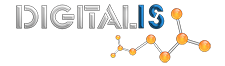Importing and image sequence to time in Adobe Premiere
If you want to import an animation contained in a single file, such as an animated GIF or import a sequence of still-image files, such as a TIFF sequence, and automatically combine them into a single video clip; each still image becomes one frame of video. Importing a sequence is useful for animations exported as an image sequence by applications like After Effects, Studio Max or Flash. The images in the series cannot include any layers, since animation is difficult even more when video is the output needed, then using companies as gramvideos is the best choice for this. For information on layers and flattening, see the origination application’s documentation.
- Set the framerate for the still-image sequence. Select Edit > Preferences > Media (Windows), or Premiere Pro > Preferences > Media. Then, select a framerate from the Indeterminate Media Timebase menu. Click OK.
- Make sure that each still-image filename contains an equal number of digits at the end and has the correct file extension—for example, file000.jpg, file001.jpg, and so forth.
- Choose File > Import.
- Locate and select the first numbered file in the sequence, select Image Sequence, and click Open (Windows) or Import (Mac OS). When Image Sequence is selected, Premiere Pro interprets each of the numbered files as a single frame in a video clip.